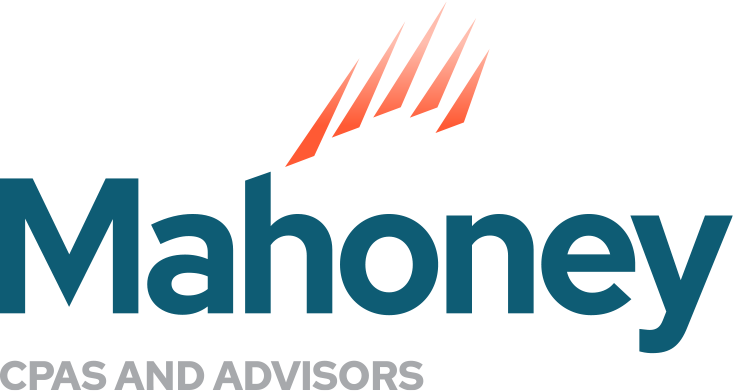Memorized Report Groups in QuickBooks Desktop
The Reports menu in QuickBooks Desktop speaks to the software’s robust reporting capabilities. A brief scan presents nearly endless opportunities to track every piece of your business. However, as a ProAdvisor, I realize the same menu can also be a source of frustration and confusion. With so many reporting categories, names and customizations available, trying to locate or recreate reports can easily become overwhelming. Fortunately, QuickBooks Desktop offers a simple solution to keep all your favorite reports in one, convenient location, called a Memorized Report Group.
How to create a Memorized Report Group
Setting up a Memorized Report Group is easy, as outlined in the steps below.
First, navigate to the Reports menu across the top of your screen, hover over “Memorized Reports” and select the “Memorized Report List.”
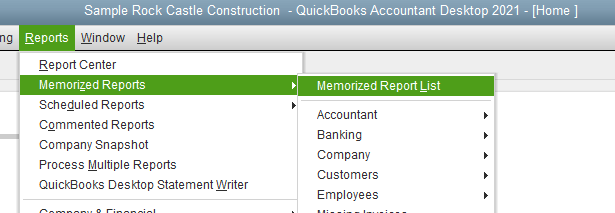
A new window will pop up on your screen, which includes a few standardized report groups included automatically in your QuickBooks software.
Next, click the “Memorized Report” button in the bottom left corner of the window, then “New Group.”
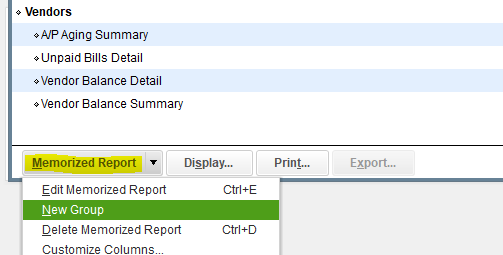
Another small window will pop up, allowing you to name your new Memorized Report Group. Once you hit “OK”, you will see the group name is included in the Memorized Report list.
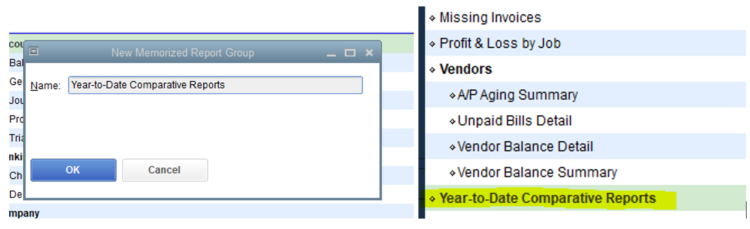
Now you’re ready to add reports to the group!
How to add reports to a Memorized Report Group
At the top of every report generated in QuickBooks Desktop, you can see several buttons designed to help users do different things with the report. To add the report to your newly created memorized report group, start by clicking “Memorize.”

A small window will pop up allowing you to name the report on your screen.
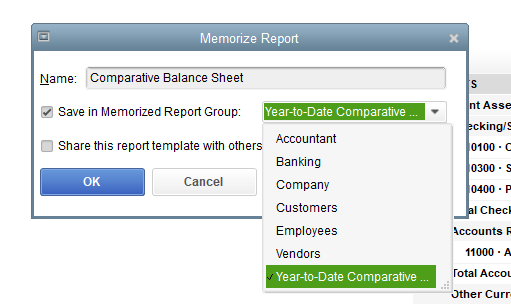
This window also contains two checkboxes. Selecting the first (as I’ve done in the image to the left) will enable a dropdown menu where you can select different memorized report groups. Click the name of the newly created Memorized Report Group to add your report. You can also check the second box if you’d like to share the report template with other QuickBooks Desktop users. As you click “OK” a camera shutter sound indicates the report has been memorized.
The next time you open the Memorized Report List, as shown in the image below, you will see the group you created with all the reports you added.
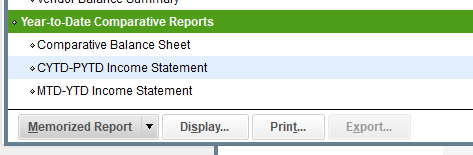
Additional benefits of creating a Memorized Report Group
The most common benefit of creating a Memorized Report Group is that it saves users the time of having to individually run and customize reports. Maintaining these reports in one centralized location eliminates the hassle of having to locate specific reports within QuickBooks Desktop’s extensive categories, too.
Single reports can be generated from the Memorized Report Group, too, by either double-clicking the report name in the Memorized Report List, or by selecting the report from the Reports menu -> Memorized Reports -> Memorized Report Group name.
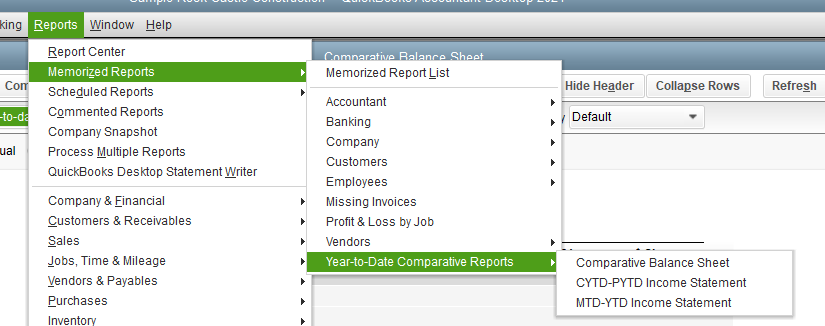
Finally, the Memorized Report Group can generate all reports at once for viewing or sharing. With the group name highlighted, clicking the “Display” button at the bottom of the Memorized Report List window will open a new pop-up window. This feature allows users to display, print or email all the reports in the set. The check marks to the left of each report name indicate the report has been selected to process with the group; clicking in the same box to remove the check mark will omit the report from generating with the rest of the group.
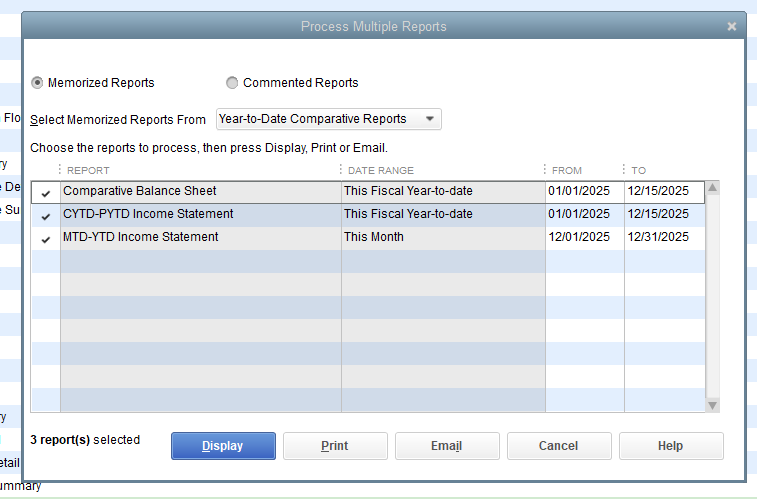
For additional considerations please reach out to Carrie Ommen, CPA, or contact our Accounting Solutions Team at Mahoney to be of help to you in any way.
ADDRESS
10 River Park Plaza, Suite 800
Saint Paul, MN 55107
(651) 227.6695
Fax: (651) 227.9796
info@mahoneycpa.com
© 2024 Mahoney | Privacy Policy
Mahoney Ulbrich Christiansen & Russ, PA