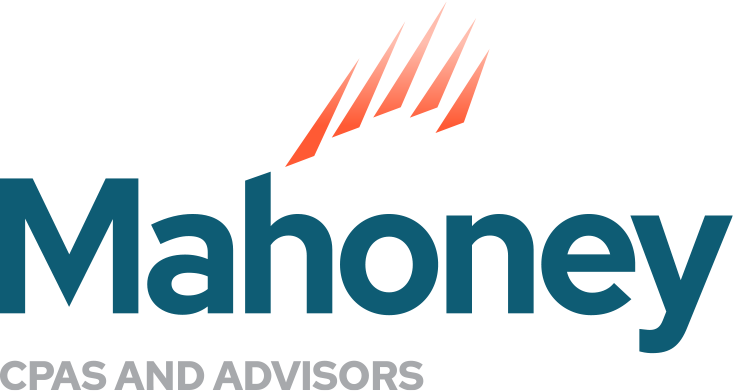The Best Way to Track Grants in QuickBooks®
QuickBooks® offers several dimensions to track transactions including the chart of accounts, classes, locations, tags, vendors and customers. Within the customer dimension you can further drill down to track projects for specific customers.
This blog will briefly explore each dimension and show you which one is the best fit for tracking grant activity for a not-for-profit organization. It’s one of our many nonprofit financial management best practices available to Mahoney clients.
Don’t use your chart of accounts.
First, don’t muddy your financial statements by using your chart of accounts for everything. Leave your chart of accounts for its best use: natural income/expense categories.
Your chart of accounts is a listing of the main categories that appear on your two main financial reports: the Statement of Activities and the Statement of Financial Position. For example: grant income, ticket sales, supplies, accounts receivable and cash. Notice that these examples don’t include anything like “grant income – MN foundation”, or “ticket sales – FY23 shows”, or “supplies – ABC event 2023.” You shouldn’t create a new account for each specific grant, program or event.
Your chart of accounts should change RARELY. The more often you add accounts, the more confusion is created for your team, the more time your auditors and accountants will need to spend to update their systems, and the harder the list will be to manage.
The chart of accounts should describe the NATURE of the income or expense (contributions, earned income, wages, supplies, travel, advertising, etc). It should not reference where you spent the money or who you got the money from specifically.
Avoid saying that ALL of the transactions in any particular account should be grouped into one program or grouped into one grant. This inevitably causes more “fitting a square peg into a round hole” type of work. You might be tempted to create an “advertising account – MN Youth Ed Grant FY23” separate from other advertising. Your statement of activities will grow to a mile long with this strategy. Use the main chart of accounts to categorize income and expenses. Use another dimension to specify who the grant came from when you receive funds — or which grant money is being used when you spend funds.
Don’t use classes.
Leave your CLASSES for their best use: functional expenses. Functional expense categories are:
- Administrative
- Fundraising
- Program
Each category needs to be reported on your annual Form 990. You can also include subclasses under your Program class to track the long-standing programs you provide to fulfill your mission.
Your classes should change RARELY. Here again you don’t want to create a new class for each year’s specific endeavors.
Keep your class list tight by using the main, mission-driven programs your organization provides. For example: Youth Education, Community Outreach and Housing Services would be your classes if those are your organization’s main mission-driven programs (alongside the Administrative and Fundraising classes that are needed for most not-for-profit organizations).
Stay away from using classes like “FY23 MN Housing Grant”, “FY23 Youth Cooking Class”, “FY23 Community Building Event.”
Here is another reason to avoid tracking grants using classes: many grants allow you to use some of the funds for administrative expenses. If you avoid using a grant as its own class, then this frees you up to split a transaction between the applicable admin and program classes while also indicating with a separate dimension that it is for a specific grant.
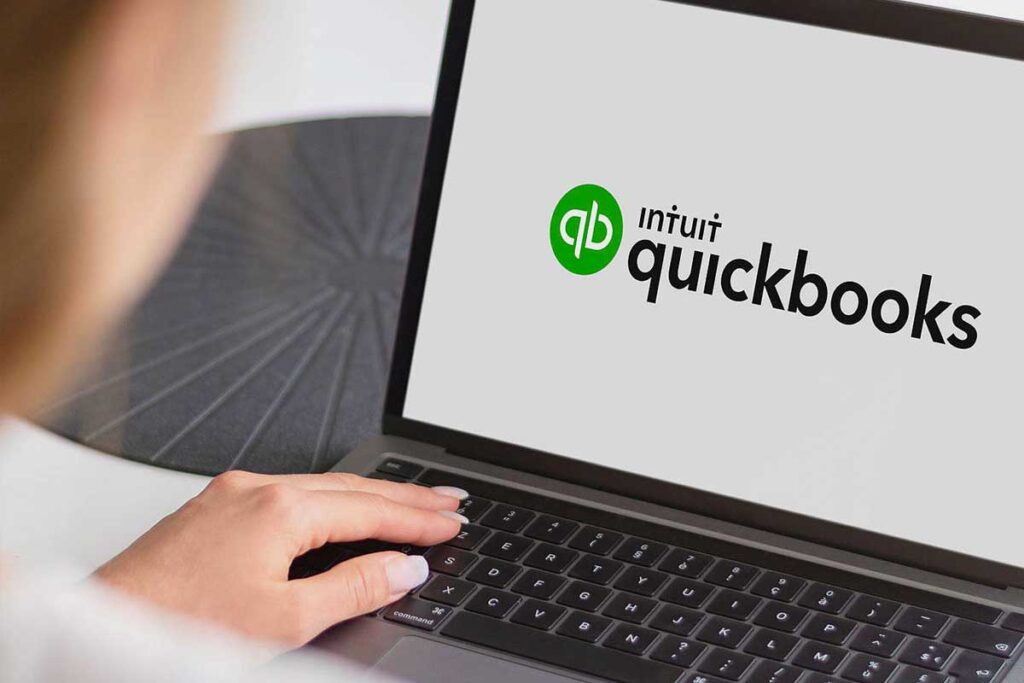
Don’t use tags.
QuickBooks is constantly improving and evolving. Tags are a newer QuickBooks feature that may evolve into the perfect solution for grants, but it isn’t there yet. The reports available by tag are not great, and you can only assign one tag to one transaction.
For example: you write a check for $10, and you want to indicate that $7 is using grant money and $3 is using unrestricted funds. If you use tags to track grants, then you would need to record two separate checks: one for $7 tagged with the grant and one for $3 either tagged as unrestricted or with no tag. This makes bank reconciliations a pain. Not ideal!
Don’t use locations.
Locations are a powerful dimension in QuickBooks best used for actual locations (if you have multiple locations), for departments (if you have business segments that need to report separately), or for restricted versus non-restricted funds (if none of the former uses are needed).
Locations should change RARELY, if ever. Grants update each year, so using the location dimension is not recommended.
Use projects!
- Start in your settings>expenditures and choose “On” next to “track expenditures by customer.”
- Create a new customer when you get a new grant; this should be the grantor. For example “MN State Arts Board.” Use the customer entry fields to record contact data, notes, etc. to create the main grantor record. This ‘customer’ will be used to create any new grants this organization extends to you; therefore, a new customer is not needed each year as new grants are received from the same organization.
- To create a specific grant: when inside the customer record, click ‘Add project’ and indicate the name of the project as the specific grant. For example “FY23 MSAB Arts Grant.”
- When you record the money received, choose the project in the “received from” field. For example: “MN State Arts Board: FY23 MSAB Arts Grant.”
- As you spend the grant funds, indicate the project name in the customer field for each transaction. Expenditures will have a vendor to indicate where you made the purchase, for example “Home Depot.” There is also a customer field available next to each row of the purchase; this is where you indicate if any of the items purchased should be tracked for a grant (project).
- Once you have identified all money in and out which is project/grant related, then you will be able to:
- Use the project center to see the overall activity for this grant
- Run reports to share with the grantor in detail or summary
- Run your statement of activities by customer (and filtered by applicable grants) to see grants side by side or on their own
- Run a detailed report of all activity for a grant for any specific time frame
Use these tried-and-true grant tracking methods to save you time and headaches; they will make your future grant reporting process much smoother. Please reach out to Ruth Lott, CPA, Director on our Business Solutions Team if you would like more information on this topic or are looking for QuickBooks ProAdvisory support to take over this tracking for you entirely!
ADDRESS
10 River Park Plaza, Suite 800
Saint Paul, MN 55107
(651) 227.6695
Fax: (651) 227.9796
info@mahoneycpa.com
© 2024 Mahoney | Privacy Policy
Mahoney Ulbrich Christiansen & Russ, PA