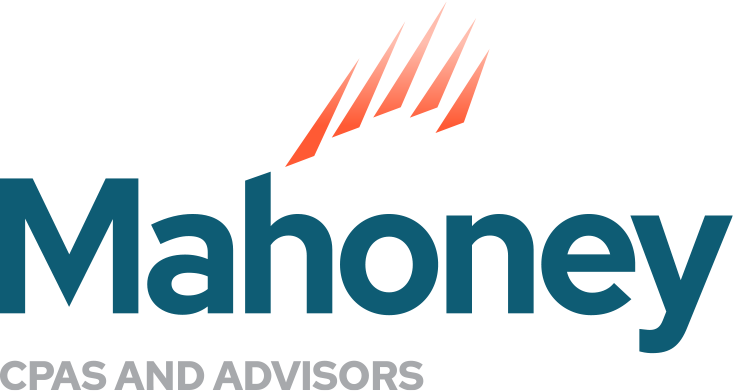Handling Bank Transactions in QuickBooks
Avoid Manual Entry with QuickBooks Bank Feeds
Managing your bank transactions is crucial for maintaining accurate financial records. QuickBooks® Bank Feeds is a fantastic tool in both Online and Desktop versions. Avoiding manual entry by downloading transactions direct from your bank and or credit card company saves time and numeric errors.
The Match feature in QuickBooks does not always give the result we need. It is sometimes tricky to avoid duplicating bank deposit transactions, especially when several different customers are often paying the same amounts.
If you notice a downloaded deposit entry with incorrect customer payments applied, you should correct it rather than trying to un-match it. Un-matching alone is not recommended in this case.
Here is a review of un-matching a transaction for reference:
In the deposit entry, notice the blue link at the top, “1 online banking matches.” If you click this link, then click the “Un-match” button, the payments are no longer selected and no longer applied to this deposit in the register.

However, the deposit remains in the register, no longer matched with a downloaded deposit transaction, in Bank transactions.
You will not want to leave an incorrect bank deposit in the register.
Here are instructions to delete the bank deposit, which is a better option:
Instead of “Un-match” you can delete the bank deposit from the register. Delete will also un-match the bank deposit and the transaction will reappear in Bank transaction “For review.”
Follow these steps to delete a downloaded bank deposit transaction in QuickBooks Online:
- Click on the downloaded bank deposit transaction you want to delete. This will open the transaction details in a new window, allowing you to review the details before proceeding with the deletion.
- Once you are certain about deleting the downloaded bank deposit transaction, review the menu in the black line among the bottom of the window. Click the “More” menu button.
3. From the more menu, click the “Delete” option.
4. QuickBooks Online will prompt you to confirm the deletion, “Are you sure you want to delete this?” Ensure that you are deleting the correct transaction, then click “Yes” to confirm.
5. After deletion, the downloaded deposit no longer appears in the register.
6. Review and reconcile. After deletion, the downloaded deposit transaction reappears in Bank transactions “For review.”
You will need to click the Match button, select the correct receipt(s) that comprise this deposit transaction (if the downloaded deposit does not auto Match with receipts).
For duplicate download bank deposit transaction(s) you want to delete from the QuickBooks Online file:
- Following previous steps, delete the deposit entry.
- Go to Bank transactions, For review tab.
- Locate the duplicate downloaded bank deposit to delete.
- Click the box (preceding the date), to select the transaction you want to delete.
- After clicking the box to select, another menu appears near the top of the window.

6. Click the “Exclude” button.
Excluded bank transactions remain in Bank transactions, Excluded (tab).

You should delete the duplicate downloaded bank deposit from Bank transactions, “Excluded.”
- Click on the Excluded tab, in Bank transactions.
- Click the box (preceding the date), to select the duplicate downloaded deposit to delete.
- Once selected, click the “Delete” button from the menu at top.

If you have multiple transactions to delete, repeat the process for each one individually. This ensures that you maintain control over the deletion process and minimize the risk of errors.
As a best practice, keep documentation of deleted transactions, especially if your business requires thorough record-keeping for compliance or auditing purposes.
Accurate and up-to-date financial records are essential for making informed business decisions. Deleting the transactions should be done judiciously, and it is advisable to consult with a financial professional if you have any doubts about the impact of the deletion on your financial statements.
Note: Mahoney was not compensated to talk about this product and does not endorse or otherwise receive monetary or non-monetary benefits from discussing any software products. Consult your accountant or contact us at Mahoney.
Reach out to Mahoney’s Business Solutions Team with questions about QuickBooks features and outsourced accounting services.
ADDRESS
10 River Park Plaza, Suite 800
Saint Paul, MN 55107
(651) 227.6695
Fax: (651) 227.9796
info@mahoneycpa.com
© 2024 Mahoney | Privacy Policy
Mahoney Ulbrich Christiansen & Russ, PA