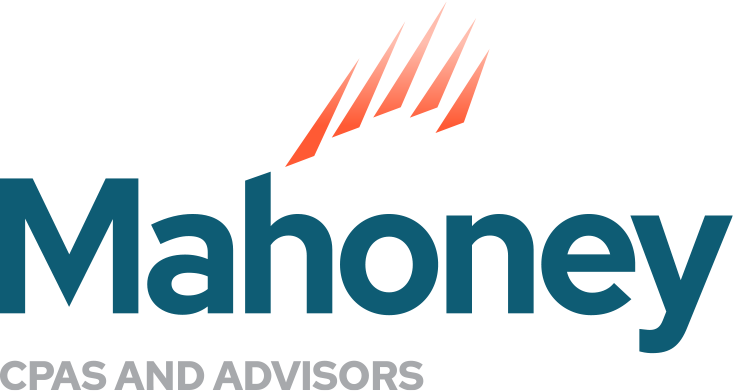TaxCaddy
Simplifies tax time. Makes gathering tax documents and sharing them with your tax professional a breeze.
Best Practices for Individual Tax Preparation:
· Set up your TaxCaddy password. This will allow you to log in from any device. Here are instructions on how to Log In to your TaxCaddy account.
· Confirm your personal information.
· Add a spouse or additional user to your account. Click here to learn more about adding additional users.
· Select the appropriate Life Events that apply to you and your family this tax year. This will populate specific questions to help you gather the appropriate documents that may be needed to complete your tax return.
· Complete the Questionnaire. This will help us determine all the information needed from you to complete your tax return. Here is some guidance on completing the Questionnaire.
· Upload all applicable tax documents and support through TaxCaddy. To see more information on uploading documents, please click here.
· It is best to directly download tax documents through the “Smart Links” in TaxCaddy. Learn how to use “Smart Links”. If you don’t want to use the “Smart Links” you can log in to your financial institutions outside of TaxCaddy and then drag and drop the PDF tax document file into TaxCaddy.
· If you wish to take photos of your tax documents, it is best to use the free TaxCaddy app for iPhone or Android. You can access the mobile apps here.
· It is best to upload tax documents and support individually and assign to the appropriate Document Request List item versus uploading one large PDF file.
· If you have a new document that is not on the Document Request List, you can add it by clicking on the green bar at the bottom: “Upload a Tax Document Not Listed Here”.
· Make sure all the items in the Document Request List have a status other than “Not Uploaded” before clicking on “Done Uploading”. The other statuses are as follows.
o Upload – if you already uploaded a document relating to this item.
o Reply with Amount – if you want to add an amount (i.e. charitable cash contributions).
o Already Provided – use this if you will provide the document outside of TaxCaddy or if it is a K-1 from a business in which we prepare the return.
o Doesn’t Apply – example, a W-2 from previous employer.
· Click on “Done Uploading” after uploading all your documents and completing the Questionnaire. This will signal to us that we can begin preparing your tax return
· You can upload additional documents at any time. Even if you clicked “Done Uploading”.
· If you are uploading your child’s tax information through your TaxCaddy account, please upload a separate PDF file and name it “Child’s Name” Tax Support. This will make it easy for us to identify and download to begin their tax preparation.
Assistance with using TaxCaddy:
Please contact Sal Stone at Mahoney.
(651) 281-1820 or sstone@mahoneycpa.com
TaxCaddy Support:
View tutorials on how to get started
Trouble Logging In or Forgot Your Password
Click here to be directed to the TaxCaddy log in page
ADDRESS
10 River Park Plaza, Suite 800
Saint Paul, MN 55107
(651) 227.6695
Fax: (651) 227.9796
info@mahoneycpa.com
© 2024 Mahoney | Privacy Policy
Mahoney Ulbrich Christiansen & Russ, PA